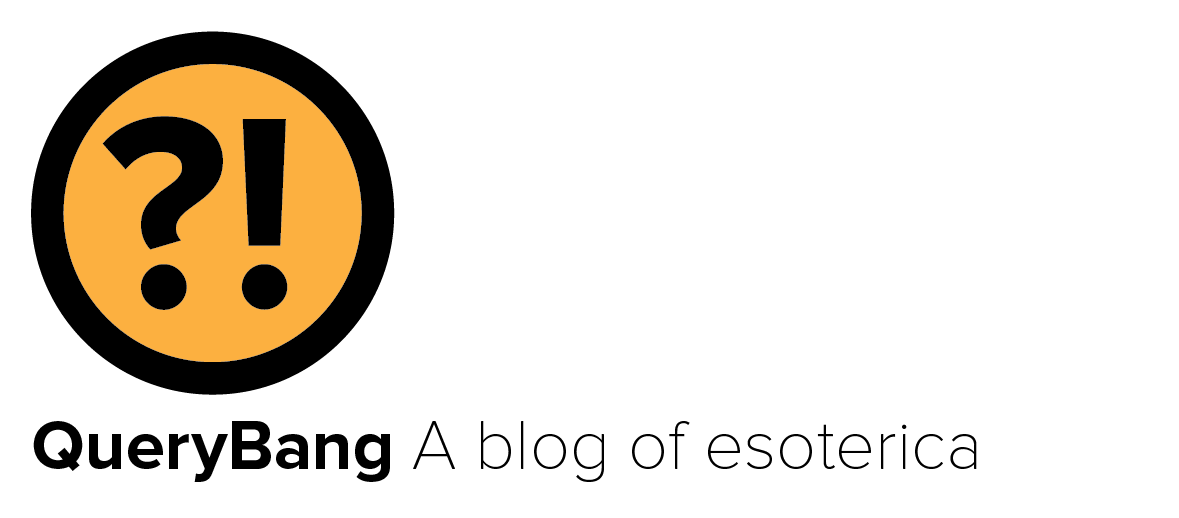While I love my Ambient Weather WS-2902 weather station, and am pleased that after nearly 10 years it’s still reliably reporting weather stats via its display console and feeding it over the net, a recent change to my home networking set-up reminded me of the one thing I don’t like about it: Connecting it to WiFi so it can report weather data to Ambient Weather’s own Ambient Weather Network, along with other services like Weathercloud. Despite replacing my networking gear with new gear with the same WiFi versions, same WiFi network names, etc., the WS-2902 simply wouldn’t connect after a recent network upgrade to Ubiquity’s UniFi gear for firewall, router, and WiFi. Read on to learn about how I worked around this issue.
To start, like many IoT devices, the WiFi capabilities of the Ambient Weather weather stations is somewhat rudimentary. In addition, the company’s rather obtuse and difficult system for configuring it via a mobile app just isn’t particularly robust — to put it as nicely as I can. I’ll give the company a bit of a pass here, as no doubt improving it dramatically would increase the cost of their incredibly reasonably priced offerings. Additionally, in most cases, you only need to do this once, and you’re done.
One thing that these weather stations don’t like is mesh WiFi. I’m no expert on mesh WiFi, but even what I do know is way too involved for this article. Suffice it to say that having more than one access point confuses the heck out of Ambient Weather’s method of getting the station connected. Tech articles on the Ambient Weather website suggest temporarily disconnecting all mesh WiFi units aside from the primary one where your home internet connection terminates, the one that functions as a firewall / router for your home network.
That method worked just fine the last time I replaced WiFi gear here, with an Eero system. Like the Orbi system before it, and many other brands, Ambient Weather’s instructions work fine. The problem is that with a Ubiquity UniFi system, which is what I just installed, the concept of an access point (AP) and the router / firewall are completely separated. That’s in fact one of the primary drivers for me to change from Eero to UniFi. As a result, there wasn’t a way to do what the tech notes suggested, and simply unplugging all but one AP didn’t work either. I actually contacted Ambient Weather to see if upgrading to one of their other weather stations would resolve this (answer: no); their only suggestion was to buy a dedicated reporting hub with an inside sensor, which wouldn’t be cheap. Time to dig deeper.
UniFi Itself to the Rescue
With UniFi and Ubiquity APs, you can set-up as many wireless “networks” as you wish, because it’s logically separate from any actual underlying networking. You can also configure each wireless “network” individually.
Because I knew that like most IoT devices, the Ambient Weather gear only supports 2.4 GHz WiFi, I decided to try setting-up a WiFi network in UniFi that used only 2.4 GHz — completely separate from my existing WiFi set-up.
But it was while configuring this new WiFi “network” that I noticed an important little setting in the UniFi management interface:

See the next to last item there? Enhanced IoT Connectivity? There was the answer I was looking for, but didn’t know it.
Ubiquity doesn’t explain exactly what this option does on their help page about it, but it does auto-select 2.4 GHz only (which is why that option is greyed-out in the screenshot above), and it clearly alters some of the underlying functionality of WiFi.
Once I’d set-up this WiFi “network” solely for Ambient Weather, I connected my iPhone to it, and used Ambient’s awnet app to walk through the connection process for the umpteenth time in the last several days (all in an attempt to solve this problem). But the “umpteenth time” turned-out a little differently; it worked! And notably, it worked without turning-off any APs.
Previously, I’d set-up my IoT devices on my regular guest WiFi network, and the vast majority of those have come back to life post-gear-change without intervention. But for those that haven’t, and any additional IoT gear I acquire in the future, I plan to move them to this special WiFi “network” that’s now available solely for them to use. Because they’re such a common hacking target, and are often rarely (or never) upgraded, I simply don’t trust IoT devices to intermingle with anything where actual data exists — hence the desire to segregate them off. Now, I can further segregate them, and have direct control over their networking behavior, thanks to UniFi’s excellent configurability that’s miles beyond what Eero offered. (Everything about the new UniFi system is miles beyond the Eero, quite frankly.)
And that? That’s a win.